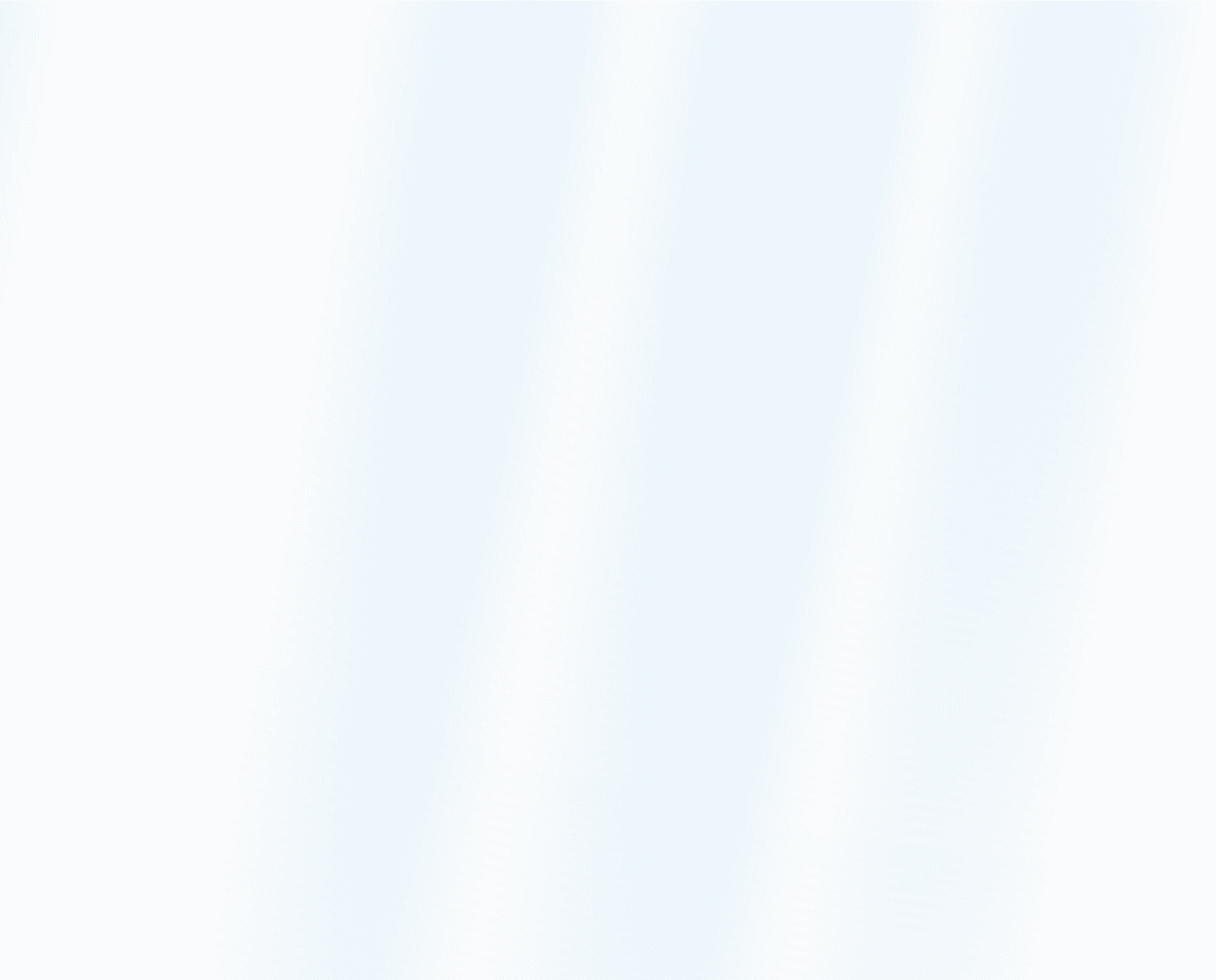Content
Unlocking Your AI Avatar: Create Your Own in Just 5 Minutes!
Unlocking Your AI Avatar: Create Your Own in Just 5 Minutes!
Unlocking Your AI Avatar: Create Your Own in Just 5 Minutes!
Danny Roman
August 27, 2024




In today's digital age, transforming yourself into an AI avatar has never been easier! With just your phone and a few simple steps, you can create a personalized avatar that brings your digital presence to life. Let's dive into the exciting world of HeyGen and discover how to make your very own AI avatar in minutes!
Table of Contents
Introduction to AI Avatars 🤖
AI avatars are digital representations of yourself, created using artificial intelligence. They mimic your appearance, voice, and even gestures.
Why AI Avatars?
These avatars can be used in various applications, from virtual meetings to social media content. They bring a personal touch to your digital interactions.
How It Works
Creating an AI avatar involves capturing your likeness through video footage. The software then processes this data to generate a lifelike digital version of you.
The best part? You can do this quickly and easily with just your phone.
Getting Started with HeyGen 🚀
HeyGen simplifies the process of creating your AI avatar. Here's how to get started.
Sign Up for a Free Account
First, visit HeyGen.com and sign up for a free account. This gives you access to the basic features needed to create your avatar.
Create Your Avatar
Once signed up, you can create what's called an "instant avatar." This involves uploading your video footage to clone your appearance.
Understand the Limitations
The free account allows you to create one avatar with limited credits and duration. For more features, consider upgrading to a paid plan.
Test and Enjoy
Even with the free option, you can test and enjoy your new AI avatar. It's a great way to see what the technology can do.
Understanding Pricing Plans 💰
HeyGen offers different pricing plans to suit various needs and budgets. Let's break down the options available.
Free Plan
The free plan is perfect for beginners. It allows you to create one avatar with limited credits and duration.
1 avatar
Limited credits
Short duration
Paid Plans
For more features, consider upgrading to one of HeyGen's paid plans. These plans offer additional credits, longer duration, and more customization options.
Multiple avatars
Increased credits
Extended duration
Advanced customization
Studio Avatars
Studio avatars require the highest plan and are ideal for professional use. They offer the highest quality but need to be recorded in a professional studio.
Professional quality
4K footage required
Recorded in a studio
Recording Your Footage 🎥
Recording your footage properly is crucial for creating a high-quality AI avatar. Let's go through the steps.
Set Up Your Phone
First, set up your phone to record. Use a grip to hold it steady and avoid shaky footage.
Use a phone grip
Steady your phone
Record Two Minutes of Footage
You need to record two minutes of footage. Use a high-resolution camera and make sure the lighting is good.
1080p resolution
Well-lit environment
Focus on Quality
Look directly at the camera and pause between sentences. Use simple hand gestures and keep them below chest level.
Look at the camera
Pause between sentences
Use simple gestures
Tips for Best Results
Here are some additional tips to ensure the best quality for your AI avatar:
Use the back camera for better quality
Avoid holding the phone
Ensure even lighting
Following these steps will help you create a stunning AI avatar that looks just like you. Happy recording!
Tips for High-Quality Footage 🎬
Capturing high-quality footage is essential for creating a realistic AI avatar. Here are some tips to ensure you get the best results.
Use Your Phone's Back Camera
Your phone's back camera generally offers better quality than a webcam. Set it up on a stable surface to avoid shaky footage.
Back camera quality
Stable surface
Avoid shakiness
Elevate Your Laptop
If you must use a laptop, elevate it to eye level. This prevents you from looking down and improves the overall angle of your recording.
Eye-level height
Improved angles
Use books or stands
Good Lighting and Sound
Ensure your environment is well-lit and quiet. Use a professional mic if possible to capture clear audio.
Well-lit room
Quiet environment
Quality microphone
Uploading Your Video ⬆️
Once you've recorded your high-quality footage, the next step is uploading it to HeyGen. Follow these steps for a smooth upload process.
Prepare Your Video
Make sure your video meets the required length of at least two minutes. Review the footage to ensure it looks and sounds good.
Minimum 2 minutes
Review quality
Check audio
Upload via Google Drive
HeyGen allows you to upload your video directly from Google Drive. This makes it easy to transfer your footage from your phone to the platform.
Google Drive link
Easy transfer
Quick upload
Complete the Consent Form
You'll need to record and upload a consent form. This is a quick process that ensures HeyGen has permission to use your footage.
Record consent
Upload form
Quick process
Finalize and Submit
After uploading your video and consent form, review everything one last time. Once you're satisfied, submit your footage for processing.
Final review
Satisfaction check
Submit
Consent Recording and Submission ✅
Before finalizing your AI avatar, you need to complete a consent recording and submission process. This step ensures that HeyGen has your permission to use your footage.
Recording the Consent Form
First, you'll need to record a short consent video. This video simply states that you agree to the terms and conditions of using HeyGen's services.
State your name
Agree to terms
Short and straightforward
Uploading the Consent Form
Once recorded, you can upload the consent form directly to HeyGen. This step is crucial for moving forward with creating your AI avatar.
Upload video
Quick process
Essential step
Review and Confirm
After uploading, review the consent form to ensure everything is correct. Once confirmed, you can proceed to the next steps in creating your AI avatar.
Double-check details
Confirm upload
Proceed to next steps
Creating Your Video 🎥
Now that your AI avatar is ready, it's time to create engaging videos! Here's how to make the most out of your new digital persona.
Selecting Video Format
Choose the format for your video. HeyGen offers both landscape and portrait modes, perfect for different platforms like YouTube and Instagram.
Landscape for YouTube
Portrait for Instagram
Flexible options
Customizing Your Voice
If you prefer not to use your own voice, HeyGen allows you to select from various avatar voices. You can also choose different languages and genders.
Select avatar voice
Different languages
Gender options
Adding Your Script
You can add a text or audio script to your video. Simply type in your text or upload an audio file. HeyGen also offers a GPT-4 script writer for drafting scripts.
Type text script
Upload audio script
Use GPT-4 writer
Timeline and Scenes
Use the timeline feature to add different scenes to your video. This allows for more dynamic and engaging content.
Add scenes
Dynamic content
Engage viewers
Final Review and Submission
Before finalizing your video, review all elements to ensure everything is perfect. Once satisfied, submit your video for processing.
Review elements
Ensure perfection
Submit for processing
Fine-Tuning Your Avatar 🎨
Unlock the full potential of your AI avatar by fine-tuning it. This ensures your avatar looks and sounds its best!
What is Fine-Tuning?
Fine-tuning enhances the video resolution and improves lip sync. This makes your avatar more lifelike and engaging.
Better video quality
Improved lip sync
More lifelike
How to Fine-Tune
To fine-tune, navigate to the avatar tab and select the fine-tune option. This requires a higher subscription level.
Go to avatar tab
Select fine-tune
Requires higher subscription
Time and Cost
Fine-tuning can take up to eight hours. It also uses more credits, so plan accordingly.
Takes eight hours
Uses more credits
Plan ahead
Pro Voice Feature
The Pro Voice feature lets you clone your voice into 25 different languages. This is perfect for global applications.
Clone voice
25 languages
Global use
Consider upgrading if you need high-quality, multilingual avatars. It’s a valuable investment for serious applications.
Finalizing and Downloading Your Video 📥
After creating your avatar video, it’s time to finalize and download it. Here’s how to do it efficiently.
Preview and Submit
First, preview your video to ensure everything looks good. If satisfied, submit it for processing.
Preview video
Ensure quality
Submit for processing
Monitor Progress
Track the progress of your video under the videos tab. You’ll see all your finished videos here.
Go to videos tab
Monitor progress
See finished videos
Editing Captions
HeyGen allows you to add and edit captions. You can even import a caption file if you have one.
Add captions
Edit captions
Import caption file
Choosing Resolution
Select the resolution for your video. While 1080p is recommended, you can upgrade to 4K if available.
Choose resolution
1080p recommended
Upgrade to 4K
Download Your Video
Finally, download the original video to your computer. Enjoy sharing your high-quality AI avatar video!
Download video
Save to computer
Share and enjoy
The Future of AI Avatars 📅
The future of AI avatars is bright and full of potential! These digital personas are evolving rapidly.
Advancements in Technology
Recent advancements make AI avatars almost human-like. They're becoming more realistic and engaging.
Applications and Use Cases
Expect to see AI avatars in more applications, from customer service to personal branding. The possibilities are endless!
FAQs about Creating AI Avatars ❓
Got questions about creating AI avatars? Here are some frequently asked questions to help you out.
How long does it take?
Creating an AI avatar takes around five minutes. It’s a quick and easy process.
What equipment do I need?
All you need is your phone. No special equipment is required.
Are there any costs?
You can start for free, but advanced features require a paid plan.
In today's digital age, transforming yourself into an AI avatar has never been easier! With just your phone and a few simple steps, you can create a personalized avatar that brings your digital presence to life. Let's dive into the exciting world of HeyGen and discover how to make your very own AI avatar in minutes!
Table of Contents
Introduction to AI Avatars 🤖
AI avatars are digital representations of yourself, created using artificial intelligence. They mimic your appearance, voice, and even gestures.
Why AI Avatars?
These avatars can be used in various applications, from virtual meetings to social media content. They bring a personal touch to your digital interactions.
How It Works
Creating an AI avatar involves capturing your likeness through video footage. The software then processes this data to generate a lifelike digital version of you.
The best part? You can do this quickly and easily with just your phone.
Getting Started with HeyGen 🚀
HeyGen simplifies the process of creating your AI avatar. Here's how to get started.
Sign Up for a Free Account
First, visit HeyGen.com and sign up for a free account. This gives you access to the basic features needed to create your avatar.
Create Your Avatar
Once signed up, you can create what's called an "instant avatar." This involves uploading your video footage to clone your appearance.
Understand the Limitations
The free account allows you to create one avatar with limited credits and duration. For more features, consider upgrading to a paid plan.
Test and Enjoy
Even with the free option, you can test and enjoy your new AI avatar. It's a great way to see what the technology can do.
Understanding Pricing Plans 💰
HeyGen offers different pricing plans to suit various needs and budgets. Let's break down the options available.
Free Plan
The free plan is perfect for beginners. It allows you to create one avatar with limited credits and duration.
1 avatar
Limited credits
Short duration
Paid Plans
For more features, consider upgrading to one of HeyGen's paid plans. These plans offer additional credits, longer duration, and more customization options.
Multiple avatars
Increased credits
Extended duration
Advanced customization
Studio Avatars
Studio avatars require the highest plan and are ideal for professional use. They offer the highest quality but need to be recorded in a professional studio.
Professional quality
4K footage required
Recorded in a studio
Recording Your Footage 🎥
Recording your footage properly is crucial for creating a high-quality AI avatar. Let's go through the steps.
Set Up Your Phone
First, set up your phone to record. Use a grip to hold it steady and avoid shaky footage.
Use a phone grip
Steady your phone
Record Two Minutes of Footage
You need to record two minutes of footage. Use a high-resolution camera and make sure the lighting is good.
1080p resolution
Well-lit environment
Focus on Quality
Look directly at the camera and pause between sentences. Use simple hand gestures and keep them below chest level.
Look at the camera
Pause between sentences
Use simple gestures
Tips for Best Results
Here are some additional tips to ensure the best quality for your AI avatar:
Use the back camera for better quality
Avoid holding the phone
Ensure even lighting
Following these steps will help you create a stunning AI avatar that looks just like you. Happy recording!
Tips for High-Quality Footage 🎬
Capturing high-quality footage is essential for creating a realistic AI avatar. Here are some tips to ensure you get the best results.
Use Your Phone's Back Camera
Your phone's back camera generally offers better quality than a webcam. Set it up on a stable surface to avoid shaky footage.
Back camera quality
Stable surface
Avoid shakiness
Elevate Your Laptop
If you must use a laptop, elevate it to eye level. This prevents you from looking down and improves the overall angle of your recording.
Eye-level height
Improved angles
Use books or stands
Good Lighting and Sound
Ensure your environment is well-lit and quiet. Use a professional mic if possible to capture clear audio.
Well-lit room
Quiet environment
Quality microphone
Uploading Your Video ⬆️
Once you've recorded your high-quality footage, the next step is uploading it to HeyGen. Follow these steps for a smooth upload process.
Prepare Your Video
Make sure your video meets the required length of at least two minutes. Review the footage to ensure it looks and sounds good.
Minimum 2 minutes
Review quality
Check audio
Upload via Google Drive
HeyGen allows you to upload your video directly from Google Drive. This makes it easy to transfer your footage from your phone to the platform.
Google Drive link
Easy transfer
Quick upload
Complete the Consent Form
You'll need to record and upload a consent form. This is a quick process that ensures HeyGen has permission to use your footage.
Record consent
Upload form
Quick process
Finalize and Submit
After uploading your video and consent form, review everything one last time. Once you're satisfied, submit your footage for processing.
Final review
Satisfaction check
Submit
Consent Recording and Submission ✅
Before finalizing your AI avatar, you need to complete a consent recording and submission process. This step ensures that HeyGen has your permission to use your footage.
Recording the Consent Form
First, you'll need to record a short consent video. This video simply states that you agree to the terms and conditions of using HeyGen's services.
State your name
Agree to terms
Short and straightforward
Uploading the Consent Form
Once recorded, you can upload the consent form directly to HeyGen. This step is crucial for moving forward with creating your AI avatar.
Upload video
Quick process
Essential step
Review and Confirm
After uploading, review the consent form to ensure everything is correct. Once confirmed, you can proceed to the next steps in creating your AI avatar.
Double-check details
Confirm upload
Proceed to next steps
Creating Your Video 🎥
Now that your AI avatar is ready, it's time to create engaging videos! Here's how to make the most out of your new digital persona.
Selecting Video Format
Choose the format for your video. HeyGen offers both landscape and portrait modes, perfect for different platforms like YouTube and Instagram.
Landscape for YouTube
Portrait for Instagram
Flexible options
Customizing Your Voice
If you prefer not to use your own voice, HeyGen allows you to select from various avatar voices. You can also choose different languages and genders.
Select avatar voice
Different languages
Gender options
Adding Your Script
You can add a text or audio script to your video. Simply type in your text or upload an audio file. HeyGen also offers a GPT-4 script writer for drafting scripts.
Type text script
Upload audio script
Use GPT-4 writer
Timeline and Scenes
Use the timeline feature to add different scenes to your video. This allows for more dynamic and engaging content.
Add scenes
Dynamic content
Engage viewers
Final Review and Submission
Before finalizing your video, review all elements to ensure everything is perfect. Once satisfied, submit your video for processing.
Review elements
Ensure perfection
Submit for processing
Fine-Tuning Your Avatar 🎨
Unlock the full potential of your AI avatar by fine-tuning it. This ensures your avatar looks and sounds its best!
What is Fine-Tuning?
Fine-tuning enhances the video resolution and improves lip sync. This makes your avatar more lifelike and engaging.
Better video quality
Improved lip sync
More lifelike
How to Fine-Tune
To fine-tune, navigate to the avatar tab and select the fine-tune option. This requires a higher subscription level.
Go to avatar tab
Select fine-tune
Requires higher subscription
Time and Cost
Fine-tuning can take up to eight hours. It also uses more credits, so plan accordingly.
Takes eight hours
Uses more credits
Plan ahead
Pro Voice Feature
The Pro Voice feature lets you clone your voice into 25 different languages. This is perfect for global applications.
Clone voice
25 languages
Global use
Consider upgrading if you need high-quality, multilingual avatars. It’s a valuable investment for serious applications.
Finalizing and Downloading Your Video 📥
After creating your avatar video, it’s time to finalize and download it. Here’s how to do it efficiently.
Preview and Submit
First, preview your video to ensure everything looks good. If satisfied, submit it for processing.
Preview video
Ensure quality
Submit for processing
Monitor Progress
Track the progress of your video under the videos tab. You’ll see all your finished videos here.
Go to videos tab
Monitor progress
See finished videos
Editing Captions
HeyGen allows you to add and edit captions. You can even import a caption file if you have one.
Add captions
Edit captions
Import caption file
Choosing Resolution
Select the resolution for your video. While 1080p is recommended, you can upgrade to 4K if available.
Choose resolution
1080p recommended
Upgrade to 4K
Download Your Video
Finally, download the original video to your computer. Enjoy sharing your high-quality AI avatar video!
Download video
Save to computer
Share and enjoy
The Future of AI Avatars 📅
The future of AI avatars is bright and full of potential! These digital personas are evolving rapidly.
Advancements in Technology
Recent advancements make AI avatars almost human-like. They're becoming more realistic and engaging.
Applications and Use Cases
Expect to see AI avatars in more applications, from customer service to personal branding. The possibilities are endless!
FAQs about Creating AI Avatars ❓
Got questions about creating AI avatars? Here are some frequently asked questions to help you out.
How long does it take?
Creating an AI avatar takes around five minutes. It’s a quick and easy process.
What equipment do I need?
All you need is your phone. No special equipment is required.
Are there any costs?
You can start for free, but advanced features require a paid plan.
In today's digital age, transforming yourself into an AI avatar has never been easier! With just your phone and a few simple steps, you can create a personalized avatar that brings your digital presence to life. Let's dive into the exciting world of HeyGen and discover how to make your very own AI avatar in minutes!
Table of Contents
Introduction to AI Avatars 🤖
AI avatars are digital representations of yourself, created using artificial intelligence. They mimic your appearance, voice, and even gestures.
Why AI Avatars?
These avatars can be used in various applications, from virtual meetings to social media content. They bring a personal touch to your digital interactions.
How It Works
Creating an AI avatar involves capturing your likeness through video footage. The software then processes this data to generate a lifelike digital version of you.
The best part? You can do this quickly and easily with just your phone.
Getting Started with HeyGen 🚀
HeyGen simplifies the process of creating your AI avatar. Here's how to get started.
Sign Up for a Free Account
First, visit HeyGen.com and sign up for a free account. This gives you access to the basic features needed to create your avatar.
Create Your Avatar
Once signed up, you can create what's called an "instant avatar." This involves uploading your video footage to clone your appearance.
Understand the Limitations
The free account allows you to create one avatar with limited credits and duration. For more features, consider upgrading to a paid plan.
Test and Enjoy
Even with the free option, you can test and enjoy your new AI avatar. It's a great way to see what the technology can do.
Understanding Pricing Plans 💰
HeyGen offers different pricing plans to suit various needs and budgets. Let's break down the options available.
Free Plan
The free plan is perfect for beginners. It allows you to create one avatar with limited credits and duration.
1 avatar
Limited credits
Short duration
Paid Plans
For more features, consider upgrading to one of HeyGen's paid plans. These plans offer additional credits, longer duration, and more customization options.
Multiple avatars
Increased credits
Extended duration
Advanced customization
Studio Avatars
Studio avatars require the highest plan and are ideal for professional use. They offer the highest quality but need to be recorded in a professional studio.
Professional quality
4K footage required
Recorded in a studio
Recording Your Footage 🎥
Recording your footage properly is crucial for creating a high-quality AI avatar. Let's go through the steps.
Set Up Your Phone
First, set up your phone to record. Use a grip to hold it steady and avoid shaky footage.
Use a phone grip
Steady your phone
Record Two Minutes of Footage
You need to record two minutes of footage. Use a high-resolution camera and make sure the lighting is good.
1080p resolution
Well-lit environment
Focus on Quality
Look directly at the camera and pause between sentences. Use simple hand gestures and keep them below chest level.
Look at the camera
Pause between sentences
Use simple gestures
Tips for Best Results
Here are some additional tips to ensure the best quality for your AI avatar:
Use the back camera for better quality
Avoid holding the phone
Ensure even lighting
Following these steps will help you create a stunning AI avatar that looks just like you. Happy recording!
Tips for High-Quality Footage 🎬
Capturing high-quality footage is essential for creating a realistic AI avatar. Here are some tips to ensure you get the best results.
Use Your Phone's Back Camera
Your phone's back camera generally offers better quality than a webcam. Set it up on a stable surface to avoid shaky footage.
Back camera quality
Stable surface
Avoid shakiness
Elevate Your Laptop
If you must use a laptop, elevate it to eye level. This prevents you from looking down and improves the overall angle of your recording.
Eye-level height
Improved angles
Use books or stands
Good Lighting and Sound
Ensure your environment is well-lit and quiet. Use a professional mic if possible to capture clear audio.
Well-lit room
Quiet environment
Quality microphone
Uploading Your Video ⬆️
Once you've recorded your high-quality footage, the next step is uploading it to HeyGen. Follow these steps for a smooth upload process.
Prepare Your Video
Make sure your video meets the required length of at least two minutes. Review the footage to ensure it looks and sounds good.
Minimum 2 minutes
Review quality
Check audio
Upload via Google Drive
HeyGen allows you to upload your video directly from Google Drive. This makes it easy to transfer your footage from your phone to the platform.
Google Drive link
Easy transfer
Quick upload
Complete the Consent Form
You'll need to record and upload a consent form. This is a quick process that ensures HeyGen has permission to use your footage.
Record consent
Upload form
Quick process
Finalize and Submit
After uploading your video and consent form, review everything one last time. Once you're satisfied, submit your footage for processing.
Final review
Satisfaction check
Submit
Consent Recording and Submission ✅
Before finalizing your AI avatar, you need to complete a consent recording and submission process. This step ensures that HeyGen has your permission to use your footage.
Recording the Consent Form
First, you'll need to record a short consent video. This video simply states that you agree to the terms and conditions of using HeyGen's services.
State your name
Agree to terms
Short and straightforward
Uploading the Consent Form
Once recorded, you can upload the consent form directly to HeyGen. This step is crucial for moving forward with creating your AI avatar.
Upload video
Quick process
Essential step
Review and Confirm
After uploading, review the consent form to ensure everything is correct. Once confirmed, you can proceed to the next steps in creating your AI avatar.
Double-check details
Confirm upload
Proceed to next steps
Creating Your Video 🎥
Now that your AI avatar is ready, it's time to create engaging videos! Here's how to make the most out of your new digital persona.
Selecting Video Format
Choose the format for your video. HeyGen offers both landscape and portrait modes, perfect for different platforms like YouTube and Instagram.
Landscape for YouTube
Portrait for Instagram
Flexible options
Customizing Your Voice
If you prefer not to use your own voice, HeyGen allows you to select from various avatar voices. You can also choose different languages and genders.
Select avatar voice
Different languages
Gender options
Adding Your Script
You can add a text or audio script to your video. Simply type in your text or upload an audio file. HeyGen also offers a GPT-4 script writer for drafting scripts.
Type text script
Upload audio script
Use GPT-4 writer
Timeline and Scenes
Use the timeline feature to add different scenes to your video. This allows for more dynamic and engaging content.
Add scenes
Dynamic content
Engage viewers
Final Review and Submission
Before finalizing your video, review all elements to ensure everything is perfect. Once satisfied, submit your video for processing.
Review elements
Ensure perfection
Submit for processing
Fine-Tuning Your Avatar 🎨
Unlock the full potential of your AI avatar by fine-tuning it. This ensures your avatar looks and sounds its best!
What is Fine-Tuning?
Fine-tuning enhances the video resolution and improves lip sync. This makes your avatar more lifelike and engaging.
Better video quality
Improved lip sync
More lifelike
How to Fine-Tune
To fine-tune, navigate to the avatar tab and select the fine-tune option. This requires a higher subscription level.
Go to avatar tab
Select fine-tune
Requires higher subscription
Time and Cost
Fine-tuning can take up to eight hours. It also uses more credits, so plan accordingly.
Takes eight hours
Uses more credits
Plan ahead
Pro Voice Feature
The Pro Voice feature lets you clone your voice into 25 different languages. This is perfect for global applications.
Clone voice
25 languages
Global use
Consider upgrading if you need high-quality, multilingual avatars. It’s a valuable investment for serious applications.
Finalizing and Downloading Your Video 📥
After creating your avatar video, it’s time to finalize and download it. Here’s how to do it efficiently.
Preview and Submit
First, preview your video to ensure everything looks good. If satisfied, submit it for processing.
Preview video
Ensure quality
Submit for processing
Monitor Progress
Track the progress of your video under the videos tab. You’ll see all your finished videos here.
Go to videos tab
Monitor progress
See finished videos
Editing Captions
HeyGen allows you to add and edit captions. You can even import a caption file if you have one.
Add captions
Edit captions
Import caption file
Choosing Resolution
Select the resolution for your video. While 1080p is recommended, you can upgrade to 4K if available.
Choose resolution
1080p recommended
Upgrade to 4K
Download Your Video
Finally, download the original video to your computer. Enjoy sharing your high-quality AI avatar video!
Download video
Save to computer
Share and enjoy
The Future of AI Avatars 📅
The future of AI avatars is bright and full of potential! These digital personas are evolving rapidly.
Advancements in Technology
Recent advancements make AI avatars almost human-like. They're becoming more realistic and engaging.
Applications and Use Cases
Expect to see AI avatars in more applications, from customer service to personal branding. The possibilities are endless!
FAQs about Creating AI Avatars ❓
Got questions about creating AI avatars? Here are some frequently asked questions to help you out.
How long does it take?
Creating an AI avatar takes around five minutes. It’s a quick and easy process.
What equipment do I need?
All you need is your phone. No special equipment is required.
Are there any costs?
You can start for free, but advanced features require a paid plan.
In today's digital age, transforming yourself into an AI avatar has never been easier! With just your phone and a few simple steps, you can create a personalized avatar that brings your digital presence to life. Let's dive into the exciting world of HeyGen and discover how to make your very own AI avatar in minutes!
Table of Contents
Introduction to AI Avatars 🤖
AI avatars are digital representations of yourself, created using artificial intelligence. They mimic your appearance, voice, and even gestures.
Why AI Avatars?
These avatars can be used in various applications, from virtual meetings to social media content. They bring a personal touch to your digital interactions.
How It Works
Creating an AI avatar involves capturing your likeness through video footage. The software then processes this data to generate a lifelike digital version of you.
The best part? You can do this quickly and easily with just your phone.
Getting Started with HeyGen 🚀
HeyGen simplifies the process of creating your AI avatar. Here's how to get started.
Sign Up for a Free Account
First, visit HeyGen.com and sign up for a free account. This gives you access to the basic features needed to create your avatar.
Create Your Avatar
Once signed up, you can create what's called an "instant avatar." This involves uploading your video footage to clone your appearance.
Understand the Limitations
The free account allows you to create one avatar with limited credits and duration. For more features, consider upgrading to a paid plan.
Test and Enjoy
Even with the free option, you can test and enjoy your new AI avatar. It's a great way to see what the technology can do.
Understanding Pricing Plans 💰
HeyGen offers different pricing plans to suit various needs and budgets. Let's break down the options available.
Free Plan
The free plan is perfect for beginners. It allows you to create one avatar with limited credits and duration.
1 avatar
Limited credits
Short duration
Paid Plans
For more features, consider upgrading to one of HeyGen's paid plans. These plans offer additional credits, longer duration, and more customization options.
Multiple avatars
Increased credits
Extended duration
Advanced customization
Studio Avatars
Studio avatars require the highest plan and are ideal for professional use. They offer the highest quality but need to be recorded in a professional studio.
Professional quality
4K footage required
Recorded in a studio
Recording Your Footage 🎥
Recording your footage properly is crucial for creating a high-quality AI avatar. Let's go through the steps.
Set Up Your Phone
First, set up your phone to record. Use a grip to hold it steady and avoid shaky footage.
Use a phone grip
Steady your phone
Record Two Minutes of Footage
You need to record two minutes of footage. Use a high-resolution camera and make sure the lighting is good.
1080p resolution
Well-lit environment
Focus on Quality
Look directly at the camera and pause between sentences. Use simple hand gestures and keep them below chest level.
Look at the camera
Pause between sentences
Use simple gestures
Tips for Best Results
Here are some additional tips to ensure the best quality for your AI avatar:
Use the back camera for better quality
Avoid holding the phone
Ensure even lighting
Following these steps will help you create a stunning AI avatar that looks just like you. Happy recording!
Tips for High-Quality Footage 🎬
Capturing high-quality footage is essential for creating a realistic AI avatar. Here are some tips to ensure you get the best results.
Use Your Phone's Back Camera
Your phone's back camera generally offers better quality than a webcam. Set it up on a stable surface to avoid shaky footage.
Back camera quality
Stable surface
Avoid shakiness
Elevate Your Laptop
If you must use a laptop, elevate it to eye level. This prevents you from looking down and improves the overall angle of your recording.
Eye-level height
Improved angles
Use books or stands
Good Lighting and Sound
Ensure your environment is well-lit and quiet. Use a professional mic if possible to capture clear audio.
Well-lit room
Quiet environment
Quality microphone
Uploading Your Video ⬆️
Once you've recorded your high-quality footage, the next step is uploading it to HeyGen. Follow these steps for a smooth upload process.
Prepare Your Video
Make sure your video meets the required length of at least two minutes. Review the footage to ensure it looks and sounds good.
Minimum 2 minutes
Review quality
Check audio
Upload via Google Drive
HeyGen allows you to upload your video directly from Google Drive. This makes it easy to transfer your footage from your phone to the platform.
Google Drive link
Easy transfer
Quick upload
Complete the Consent Form
You'll need to record and upload a consent form. This is a quick process that ensures HeyGen has permission to use your footage.
Record consent
Upload form
Quick process
Finalize and Submit
After uploading your video and consent form, review everything one last time. Once you're satisfied, submit your footage for processing.
Final review
Satisfaction check
Submit
Consent Recording and Submission ✅
Before finalizing your AI avatar, you need to complete a consent recording and submission process. This step ensures that HeyGen has your permission to use your footage.
Recording the Consent Form
First, you'll need to record a short consent video. This video simply states that you agree to the terms and conditions of using HeyGen's services.
State your name
Agree to terms
Short and straightforward
Uploading the Consent Form
Once recorded, you can upload the consent form directly to HeyGen. This step is crucial for moving forward with creating your AI avatar.
Upload video
Quick process
Essential step
Review and Confirm
After uploading, review the consent form to ensure everything is correct. Once confirmed, you can proceed to the next steps in creating your AI avatar.
Double-check details
Confirm upload
Proceed to next steps
Creating Your Video 🎥
Now that your AI avatar is ready, it's time to create engaging videos! Here's how to make the most out of your new digital persona.
Selecting Video Format
Choose the format for your video. HeyGen offers both landscape and portrait modes, perfect for different platforms like YouTube and Instagram.
Landscape for YouTube
Portrait for Instagram
Flexible options
Customizing Your Voice
If you prefer not to use your own voice, HeyGen allows you to select from various avatar voices. You can also choose different languages and genders.
Select avatar voice
Different languages
Gender options
Adding Your Script
You can add a text or audio script to your video. Simply type in your text or upload an audio file. HeyGen also offers a GPT-4 script writer for drafting scripts.
Type text script
Upload audio script
Use GPT-4 writer
Timeline and Scenes
Use the timeline feature to add different scenes to your video. This allows for more dynamic and engaging content.
Add scenes
Dynamic content
Engage viewers
Final Review and Submission
Before finalizing your video, review all elements to ensure everything is perfect. Once satisfied, submit your video for processing.
Review elements
Ensure perfection
Submit for processing
Fine-Tuning Your Avatar 🎨
Unlock the full potential of your AI avatar by fine-tuning it. This ensures your avatar looks and sounds its best!
What is Fine-Tuning?
Fine-tuning enhances the video resolution and improves lip sync. This makes your avatar more lifelike and engaging.
Better video quality
Improved lip sync
More lifelike
How to Fine-Tune
To fine-tune, navigate to the avatar tab and select the fine-tune option. This requires a higher subscription level.
Go to avatar tab
Select fine-tune
Requires higher subscription
Time and Cost
Fine-tuning can take up to eight hours. It also uses more credits, so plan accordingly.
Takes eight hours
Uses more credits
Plan ahead
Pro Voice Feature
The Pro Voice feature lets you clone your voice into 25 different languages. This is perfect for global applications.
Clone voice
25 languages
Global use
Consider upgrading if you need high-quality, multilingual avatars. It’s a valuable investment for serious applications.
Finalizing and Downloading Your Video 📥
After creating your avatar video, it’s time to finalize and download it. Here’s how to do it efficiently.
Preview and Submit
First, preview your video to ensure everything looks good. If satisfied, submit it for processing.
Preview video
Ensure quality
Submit for processing
Monitor Progress
Track the progress of your video under the videos tab. You’ll see all your finished videos here.
Go to videos tab
Monitor progress
See finished videos
Editing Captions
HeyGen allows you to add and edit captions. You can even import a caption file if you have one.
Add captions
Edit captions
Import caption file
Choosing Resolution
Select the resolution for your video. While 1080p is recommended, you can upgrade to 4K if available.
Choose resolution
1080p recommended
Upgrade to 4K
Download Your Video
Finally, download the original video to your computer. Enjoy sharing your high-quality AI avatar video!
Download video
Save to computer
Share and enjoy
The Future of AI Avatars 📅
The future of AI avatars is bright and full of potential! These digital personas are evolving rapidly.
Advancements in Technology
Recent advancements make AI avatars almost human-like. They're becoming more realistic and engaging.
Applications and Use Cases
Expect to see AI avatars in more applications, from customer service to personal branding. The possibilities are endless!
FAQs about Creating AI Avatars ❓
Got questions about creating AI avatars? Here are some frequently asked questions to help you out.
How long does it take?
Creating an AI avatar takes around five minutes. It’s a quick and easy process.
What equipment do I need?
All you need is your phone. No special equipment is required.
Are there any costs?
You can start for free, but advanced features require a paid plan.